PrestaShop Cloud
PrestaShop Cloud is a totally free SaaS (software as service) service where you can host own PrestaShop store. As you probably know, you can't use there themes and modules that aren't a part of addons.prestashop.com store. Fortunately, each from our addon are also available on official store. This just means that you can use modules bought on mypresta.eu website in PrestaShop Cloud service.
How to install mypresta.eu modules on PrestaShop Cloud?
To install modules from our marketplace you will have to connect to your cloud account FTP service. Then upload unpacked module to /modules/ directory. Next, from your shop back office you will be able to install addon in the same way as other modules. You can see screenshots with detailed instructions below.
Create new FTP user for your PrestaShop cloud
Go to your shop management page on PrestaShop cloud service. Open settings of shop, and define new FTP user. Usually it takes several minutes to activate your FTP user. It should look like on image below. (1) This is your FTP user name (2) this is the FTP service address. You will have to use these informations in FTP program.
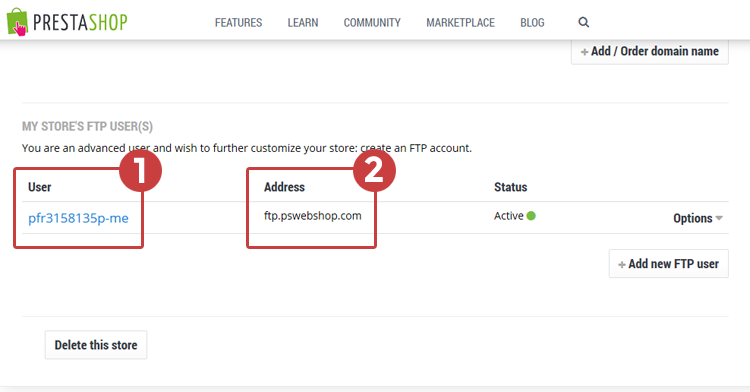
Connect to your cloud FTP service
In this guide i will show you how to use TOTAL COMMANDER software to upload files. Open it,
(1) Open FTP conneciton page,
(2) Click on new connection button,
(3) Type session name (to easily distinct host name, put there anything you want, for examply MyShop,
(4) To host name field insert field Address of your ftp,
(5) To username field paste your ftp account username,
(6) To password field paste of course password that you defined during FTP account creation process, (7) Click OK to save connection details
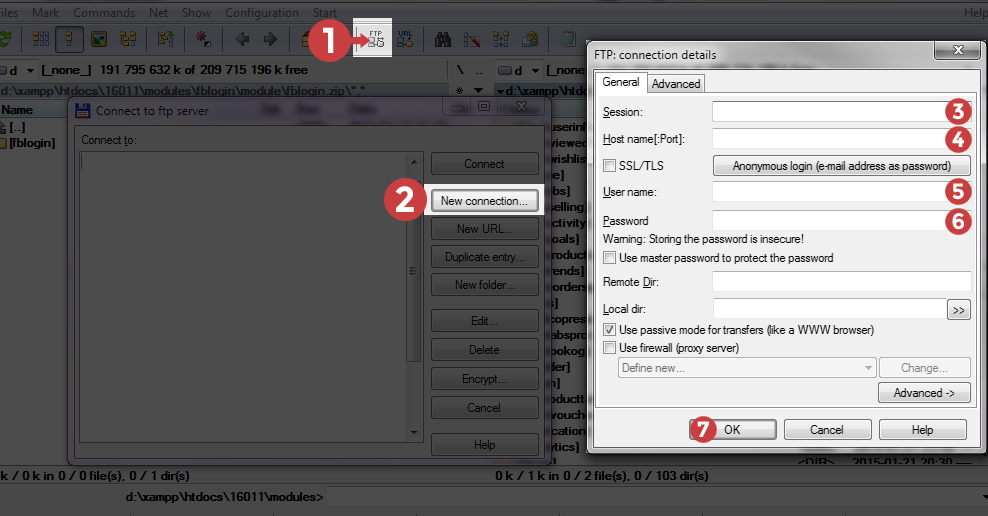
After that from list select your new FTP connection and hit "connect" button. Totall commander will connect to your PrestaShop Cloud FTP service. In widow you will see folders list ( click to see image ), you can find there folders like: config, modules, override, themes. Please open modules folder. And after that copy module directory ( attention: directory! not .zip file) that you want to install in your PrestaShop cloud service. To copy folder to PrestaShop Cloud /modules/ directory - just dran'n'drop it to ftp connection window like I show on screenshot below.
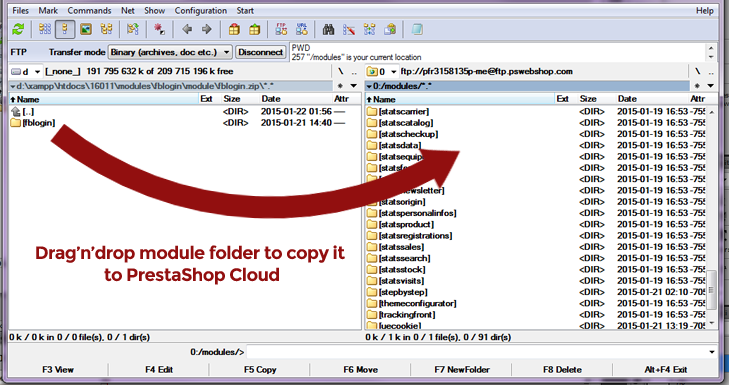
Uploaded module installation in back office
Now you can go to your shop administration page, log in as shop owner (or employee), go to modules > modules section and search for your uploaded module. Then just install it. If uploaded module is trusted by addons marketplace - you will be able to install it even if you don't bought / download it from official addons marketplace. Our modules are 100% trusted, you can install them in way that i described.









